Introduction
In this blog we will talk about how to make animation video. In today’s digital age, animation videos have become a powerful tool for storytelling, marketing, and entertainment. They captivate the audience’s attention and convey messages in an engaging and memorable way. If you’ve ever wondered how to create your own animation video, you’re in the right place. In this comprehensive guide, we’ll walk you through the process, step by step, so you can bring your ideas to life. Let’s dive into the exciting world of animation.
Define Your Purpose and Concept
Before you start, it’s essential to have a clear purpose and concept for your animation video. Determine your target audience, message, and the desired impact of your video. Is it for marketing, education, or entertainment? Having a well-defined concept will guide your creative process.
Scriptwriting
A strong script is the foundation of any great animation video. Write a compelling story or script that aligns with your concept. Keep it concise and engaging, ensuring that it’s easy to understand. Use dialogue, narration, or a combination of both to convey your message effectively.
Storyboarding
Storyboarding involves sketching or creating a visual representation of each scene in your animation. It helps you plan the flow of the video and ensures that your story progresses logically. Think of it as a comic strip version of your animation.
Choose Your Animation Style
There are various animation styles, including 2D, 3D, stop motion, and more. Select the style that best suits your concept and resources. Each style has its unique characteristics, so choose wisely to achieve the desired visual impact.
Create or Gather Assets
Depending on your chosen style, gather the necessary assets. For 2D animation, this could include illustrations and backgrounds. For 3D animation, you might need 3D models. Organize and prepare these assets to streamline the production process.
Animation Software
Choose the right animation software for your project. Some popular options include Adobe After Effects, Toon Boom Harmony, and Blender. Familiarize yourself with the software’s tools and capabilities to bring your vision to life.
Start Animating
Begin animating your scenes based on your storyboard. Pay attention to details like character movements, timing, and transitions between scenes. This stage requires patience and precision.
Add Sound and Music
Sound effects and music enhance the overall viewing experience. Find or create audio that complements your animation. Consider the mood and tone of your video when selecting the right music and effects.
Voiceovers and Narration
If your animation requires voiceovers or narration, hire a professional or record your own voice. Ensure that the audio quality is excellent and that the voice fits the characters or message.
Editing and Post-Production
Edit your animation, fine-tune the timing, and add final touches. This is where you can make adjustments and corrections to ensure a polished final product.
Export and Share
After completing your animation, export it in the appropriate format and resolution. Consider sharing it on various platforms, such as YouTube, social media, or your website, to reach your target audience.
SEO and Promotion
Optimize your video for search engines by using relevant keywords, tags, and descriptions. Share it on social media, engage with your audience, and encourage them to share your video to boost its visibility.
Conclusion
Creating an animation video can be a rewarding and creative process. By following these steps and staying true to your concept, you can produce a compelling animation video that resonates with your audience and achieves your goals. Don’t forget to promote your video and monitor its performance to continually improve your animation skills. Get ready to bring your ideas to life and make a lasting impact with your animation videos. Happy animating!
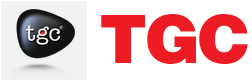




0 Responses on How To Make Animation Video"