
welcome
Top 5 Best Photoshop Alternatives in 2018
Adobe Photoshop, which has celebrated its 25th anniversary, has dominance over the world which is so huge that industry professionals seldom recommend any alternative to it. In fact, it has become the part of several graphic design courses in India.
If you are a professional illustrator or designing student at any graphic design training institute in Delhi, it is considered as the only choice for you, despite the fact that an ordinary person cannot afford it. Financial barrier apart, the tool is not that easy to use for a first-time user.
If you are a casual user who occasionally uses Photoshop for touch-up, it seems too high-flying. With that in mind, here are some of the tools that are free and much more user-friendly than Photoshop.
1. Paint.NET

Compatibility
Windows 7 or later
Supports RAW files, JPEG, BMP, GIF, PNG and TIFF file formats
Key Features
Color correction, plugin support, Noise cancellation, Sharpening effect, Resizing, Retouching, Selection editing, Histogram, Layers
If you are a Windows user, you may have definitely used MS Paint in childhood. Hence, you must be familiar to Paint.NET. Originally, it was developed to be more advanced variant of Windows default Paint. It has several features that match from default Windows program.
Though it is not more powerful and effective than Photoshop, it does have all the basic features for image editing. Install the plugins to get the most of it, which were developed by huge community that supports this platform. Paint.NET is the best fit for you if you are behind more humanly and clutter-free photo-editing platform.
2. Pixlr
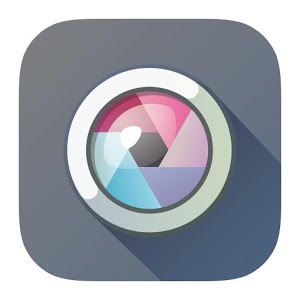
Compatibility
Android, iOS, desktop browsers
Supports BMP, JPEG, PNG, TIFF, and GIF file formats
Key features
Text Overlays, Selection Tools, Layers, Red-eye removal, Resizing, Filters, Teeth whitener, and Effects
If you don’t want to close your browser just for photo editing, Pixlr is the best online image editing platform. If you want to use something close to Photoshop without breaking your bank and without having to leave your browser, Pixlr is the best online image editor. It has similar layouts, features, and keyboard shortcuts like Photoshop and it is the best online imitation of image editing leader, even though it is less powerful. Don’t overdo too many layers in this platform.
3. GIMP

Compatibility
Windows, Linux, Mac OS X, BSD, SkyOS, and Linux
Supports BMP, RAW formats, GIF, PNG, JPEG, PSD, TIFF etc.
Key Features
HDR, Selection editing, Noise removal, Retouching, Sharpening, Plugin support, Lens and Color correction
GIMP or GNU Image Manipulation Program is another free alternative to Adobe Photoshop. Though it lacks some features from Photoshop, it has enough features for photo editing with a bit of professionalism.
4. PicMonkey

Compatibility
Online
Supports JPEG, BMP, GIF, PNG, and TIFF file formats.
Key Features
Textures, shapes, effects, filters, and overlays
This image editing tool is best for image editing on the web. It has some of the appealing Instagram-worthy filters and some cosmetic tools like wrinkle removers, and blemish removals. Don’t overdo them if you don’t want to ruin your image. It has sticky overlays to add more flair to the images like party hats and funny moustaches.
5. Seashore

Compatibility
Mac OS X
Supports PNG, JPEG, XCF, TIFF file formats
Features
Layers, gradients, Alpha channel, transparency, Plugin support, and Anti-aliased brushes
If you are a Mac user, don’t lose heart. Seashore is an open-source platform designed on Mac Cocoa framework. Even though it is not that effective as GIMP or Photoshop, it has some of the amazing editing features like gradients, brush strokes, and multiple layers.
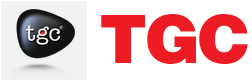




0 Responses on Top 5 Best Photoshop Alternatives in 2018"