Introduction
In this blog we will talk about what is animation in powerpoint?. In today’s digital age, effective communication is key, and presentations play a pivotal role in conveying information to an audience. While PowerPoint has long been a staple for creating presentations, its capabilities have evolved significantly over the years. One of the most engaging features of PowerPoint is its animation tools, which allow you to breathe life into your slides, making them more engaging and memorable. In this blog, we will explore the concept of animation in PowerPoint, its various elements, and how you can create captivating presentations that leave a lasting impression.
What is Animation in PowerPoint?
Animation in PowerPoint refers to the dynamic movement or transition of elements on a slide. Instead of static, lifeless slides, you can add movement, effects, and interactivity to your presentations, making them more engaging and visually appealing. Animation is not just about making things move; it’s about using motion to enhance the narrative and emphasize key points.
Types of Animation in PowerPoint
Entrance Effects
These animations determine how an object appears on the slide. Common entrance effects include “Appear,” “Fade,” “Fly In,” and “Wipe.” They add an element of surprise and engagement as your content appears.
Exit Effects
Exit effects control how an object disappears from the slide. “Disappear,” “Fade,” and “Fly Out” are popular exit effects. These can be useful when you want to gradually remove information from your slide.
Emphasis Effects
Emphasis effects, as the name suggests, are used to highlight or draw attention to specific elements on a slide. You can use effects like “Bold Flash” or “Color Pulse” to make a point more visually striking.
Motion Paths
Motion paths allow you to specify a custom route for an object to follow on the slide. You can create intricate movements, such as zigzags or spirals, to add a dynamic touch to your presentation.
Action Buttons
These are interactive elements that trigger animations or other actions when clicked. Action buttons can make your presentation more engaging by allowing the audience to interact with the content.
Advantages of Using Animation in PowerPoint
Enhanced Engagement
Animation grabs your audience’s attention, making your content more memorable and engaging. Improved Storytelling: Animation helps you tell a more compelling and structured story by emphasizing key points and guiding the audience’s focus.
Visual Clarity
Animations can help clarify complex concepts by breaking them down into simpler, step-by-step sequences.
Professionalism
When used thoughtfully, animation can make your presentations look more professional and polished.
Better Information Retention
Animated content is more likely to be retained by your audience, as the movement creates a visual connection to the information.
Best Practices for Using Animation in PowerPoint
Subtlety
Avoid excessive use of animation. Overdoing it can be distracting and counterproductive. Use animation to enhance your message, not overshadow it.
Relevance
Ensure that the animations you use are relevant to the content. They should support your message, not detract from it.
Consistency
Maintain a consistent animation style throughout your presentation. Using a mix of random animations can make your presentation look chaotic.
Transitions
Use slide transitions judiciously to maintain a smooth flow between slides.
Practice
Rehearse your presentation with animations to ensure that the timing is right and everything appears as intended.
Conclusion
Animation in PowerPoint is a powerful tool that allows you to elevate your presentations from ordinary to extraordinary. It enables you to engage your audience, emphasize key points, and create a more compelling and memorable story. By following best practices and using animation thoughtfully, you can leverage this feature to its full potential and deliver presentations that leave a lasting impression. So, go ahead, explore the world of animation in PowerPoint, and make your next presentation truly remarkable.
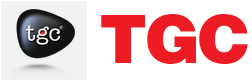




0 Responses on What is Animation in PowerPoint?"